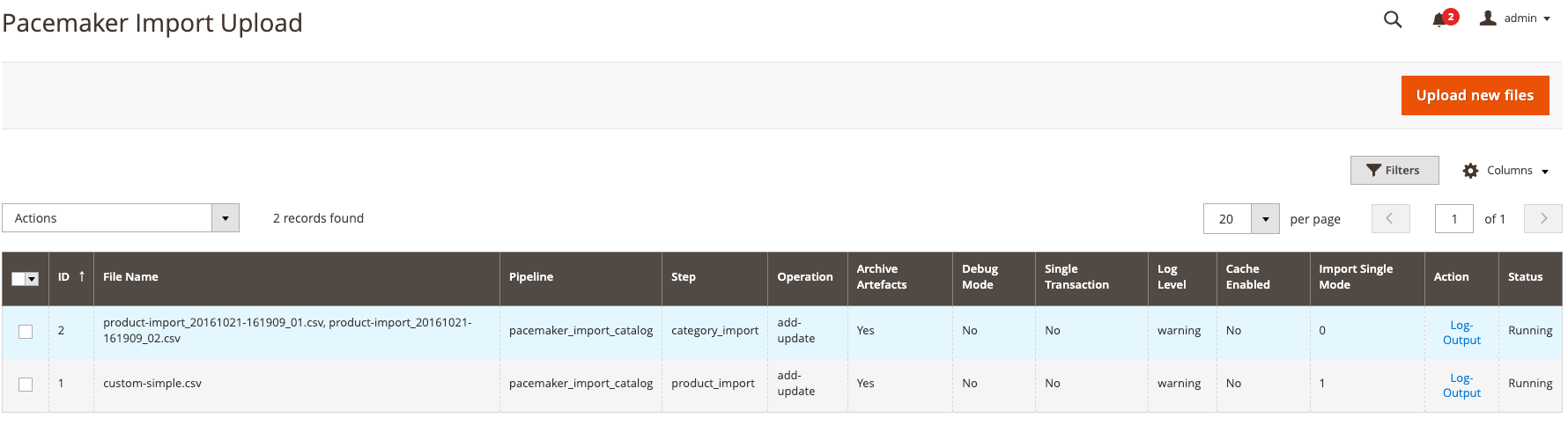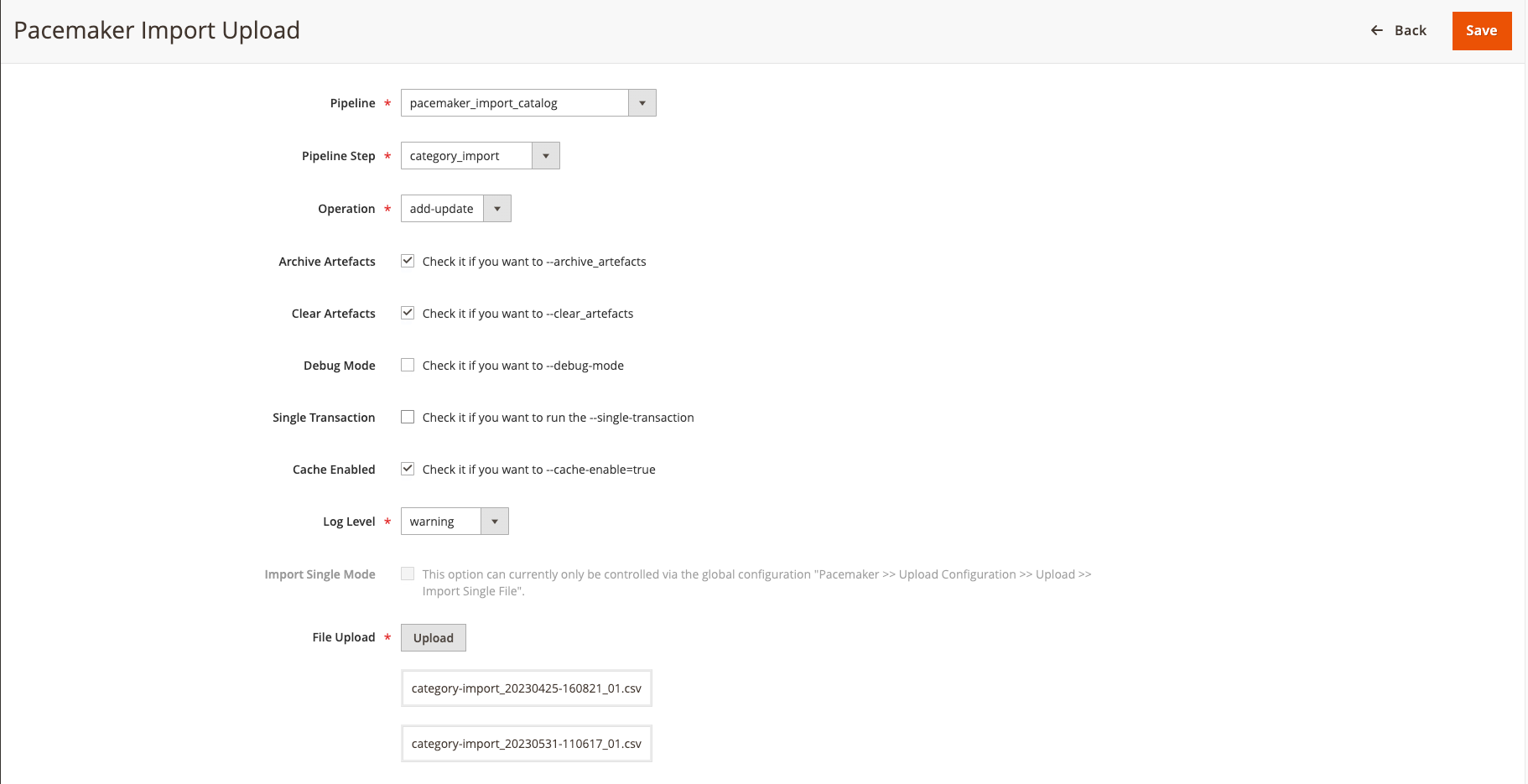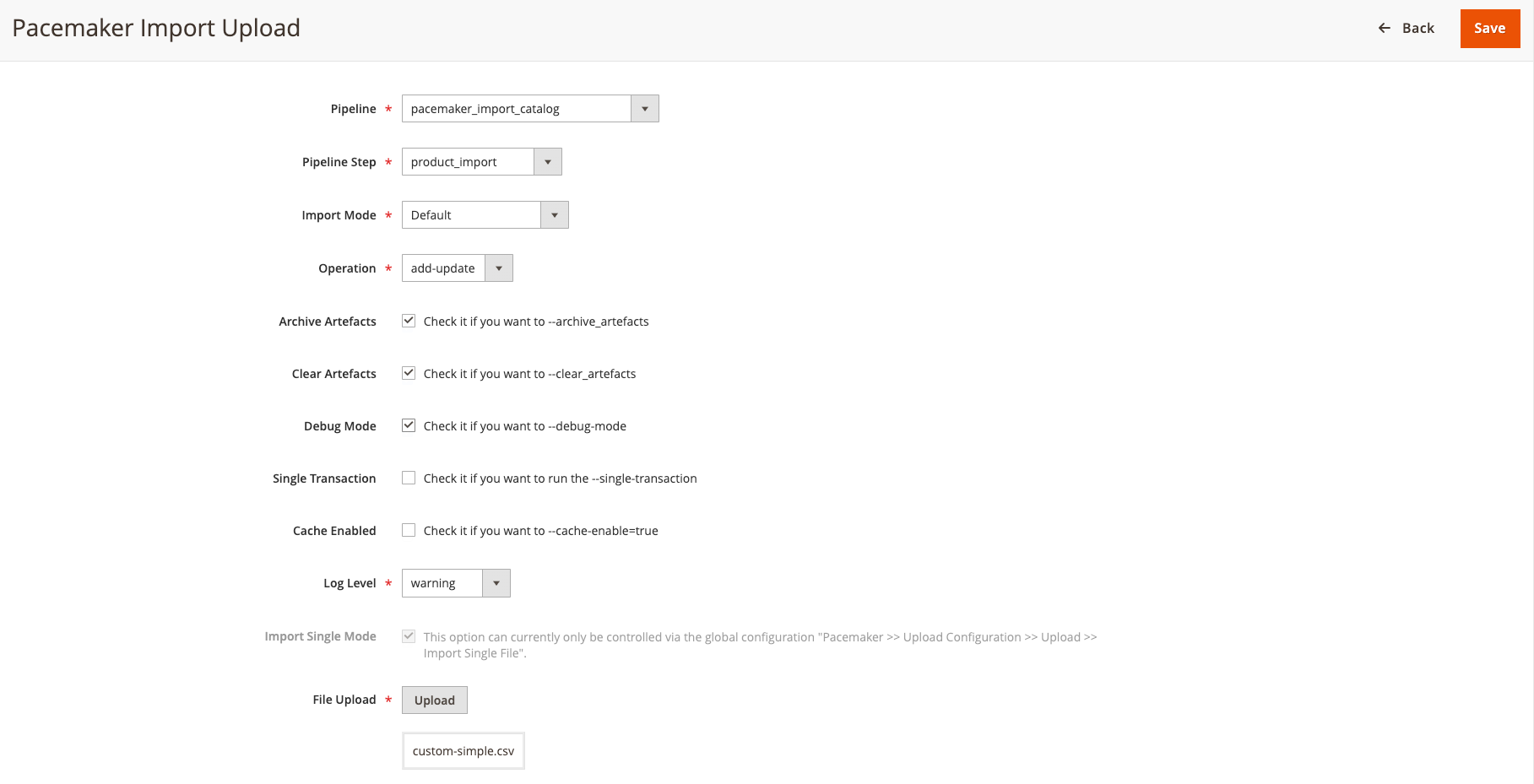Import GUI
- The Import GUI is an add-on for:
-
-
Magento 2 Community Edition (CE)
-
Magento 2 Enterprise Edition (EE)
-
- The Import GUI enables store operators and Magento backend users to:
-
-
Upload import files, e.g., in CSV format
-
Creating the
.okfile and starting the import process
-
- Use one of the following provided methods:
-
-
The standard Magento CRON
-
The pipelines provided by Pacemaker Enterprise
-
bin/magento pacemaker:import <ID>Configure the GUI
When using the GUI with Magento 2 Enterprise Edition (EE), the configuration can be found under the Magento backend path and should contain the displayed values.
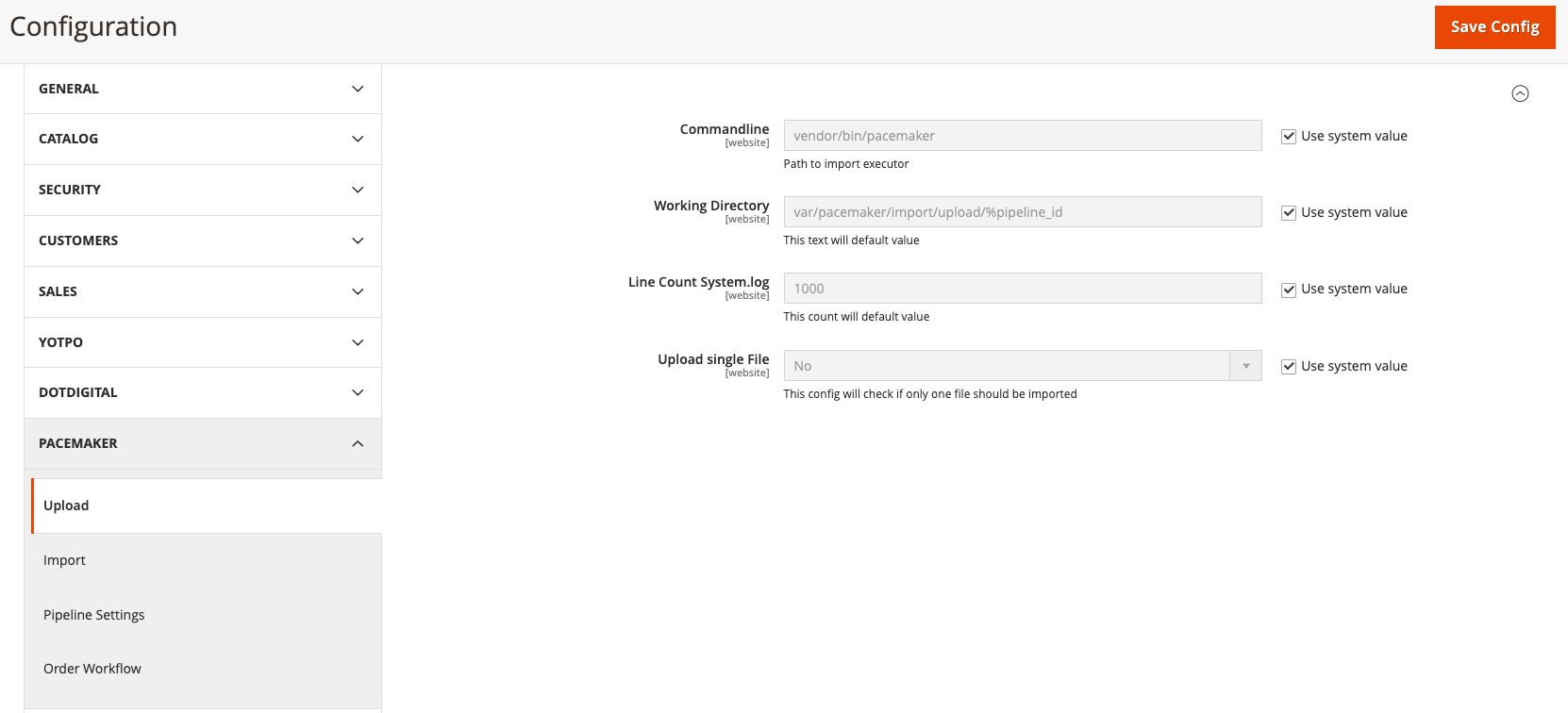
GUI settings
-
Caching during the import is not very helpful, because the main impact on the performance will have the CRUD operations that can not be cached
-
In case the import is processed over a network e.g., in the cloud, it can be helpful to lower the time necessary to load the data from the DB
-
Additionally, the cache warming functionality will only work if the cache will get enabled
-
See the Pacemaker Community Edition
| Option | Default | Description | ||
|---|---|---|---|---|
|
Path to the Pacemaker executor, the default value is The configuration value for |
|||
|
Path to the Pacemaker working directory
|
|||
No |
Enable/disable the Magento CRON
|
|||
1000 |
Number of displayed log lines for the system log |
|||
No |
This config will check if only one file should be imported |
Upload files
The GUI offers the possibility of the settings for the import process to upload CSV files, e.g.,
the mode to use add-update.
Depending on the GUI configuration and the Pacemaker Enterprise Edition used, the uploaded files will be imported directly or by one of the pipelines.
|
Upload GUI settings for import files
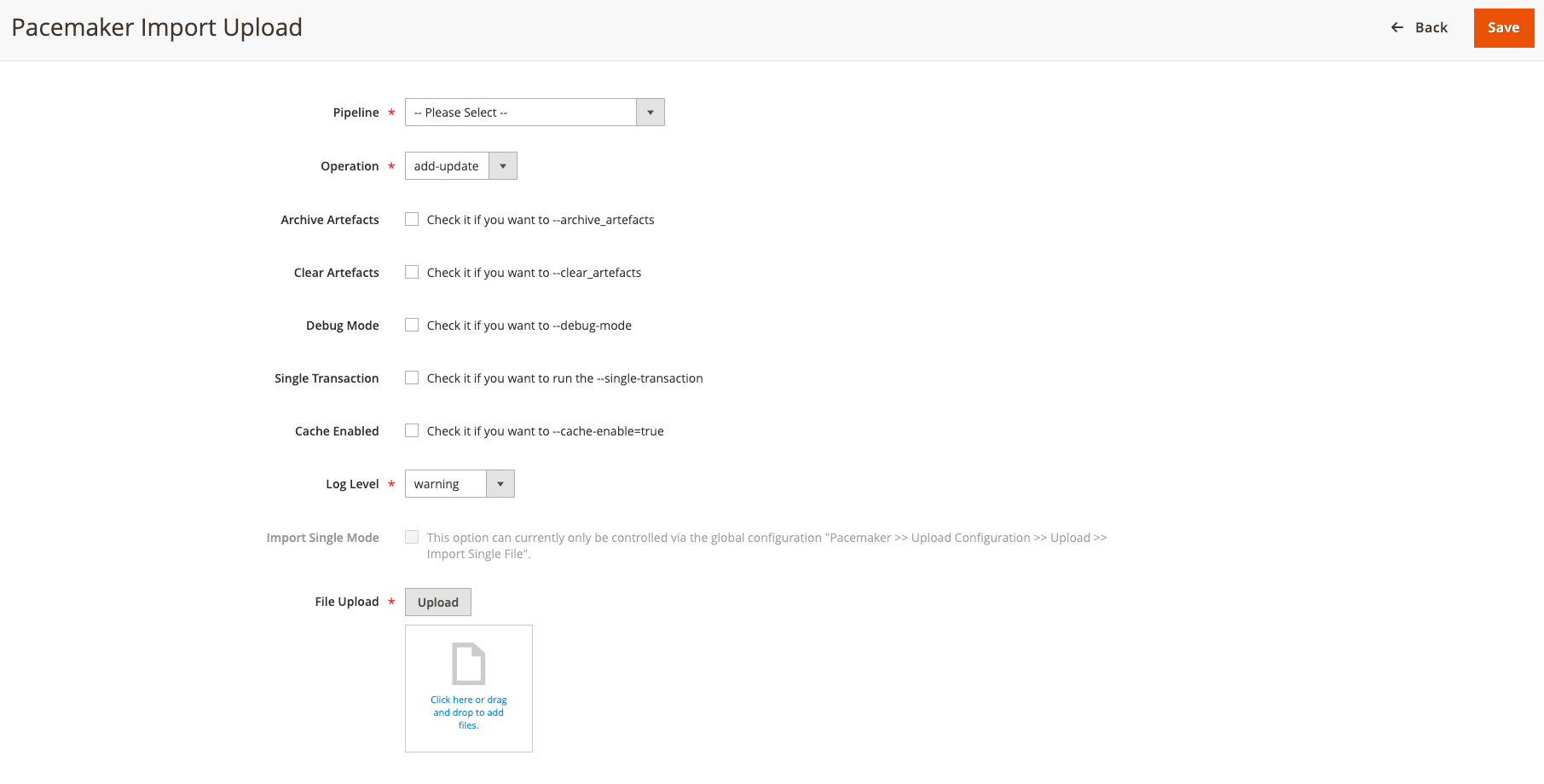
| Option | Default | Description | ||
|---|---|---|---|---|
|
Default Pacemaker Pipelines
|
|||
|
Defines the steps that belong to the pipeline |
|||
|
Defines the type of operation to perform for a data import see Magento 2 Community Edition (CE) Shortcuts
Additional Parameters |
|||
Check if you want to archive the import as artifact |
||||
Check if you want more options for the import mode
|
||||
|
The |
|||
|
The import mode It can improve performance massively in
|
|||
|
||||
Single Transaction |
Check if you want to run the import a single transaction |
|||
Check if you want to enable the cache for the import |
||||
Disabled |
|
|||
|
Set the desired log level The log file named
|
|||
Dialog to upload a desired import file |
Import GUI Listing
In the grid, the data is displayed, such as the 'pipeline' column and all the other fields you had in the form.
The action OK moves the files from the temporary folder to the working directory or starts the corresponding pipeline (e.g. pacemaker_import_catalog).
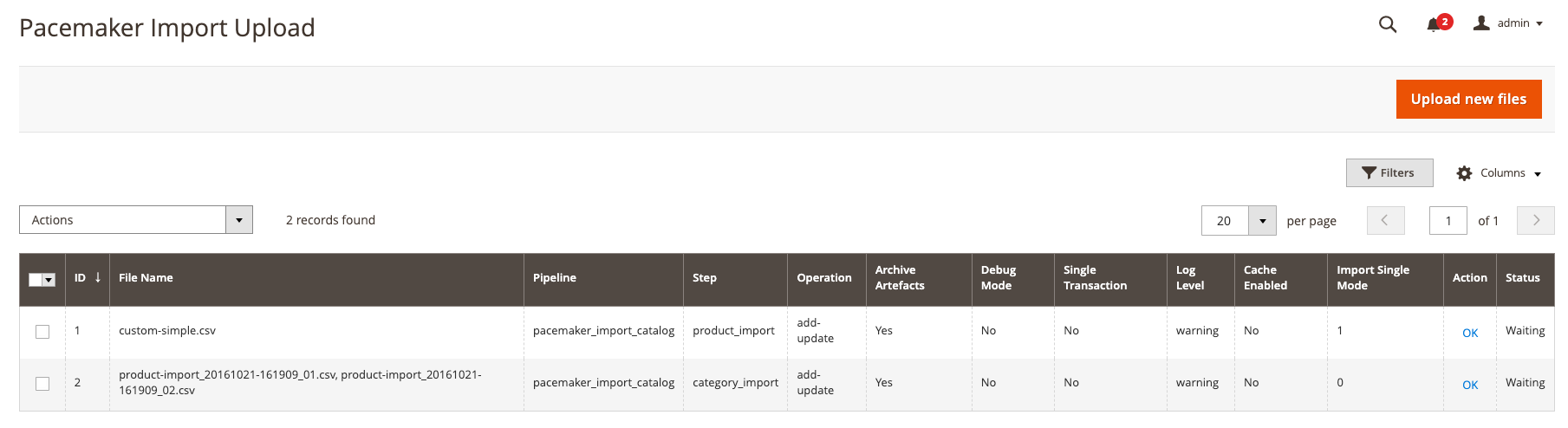
-
In combination with Pacemaker Enterprise Edition the upload GUI can only get used to uploading files
-
It is not possible to configure the import itself since the import is taken over and executed by the pipeline configuration
-
The configuration has no effect
-
With the column "Action" you can get more information about the imported step